17 Jun
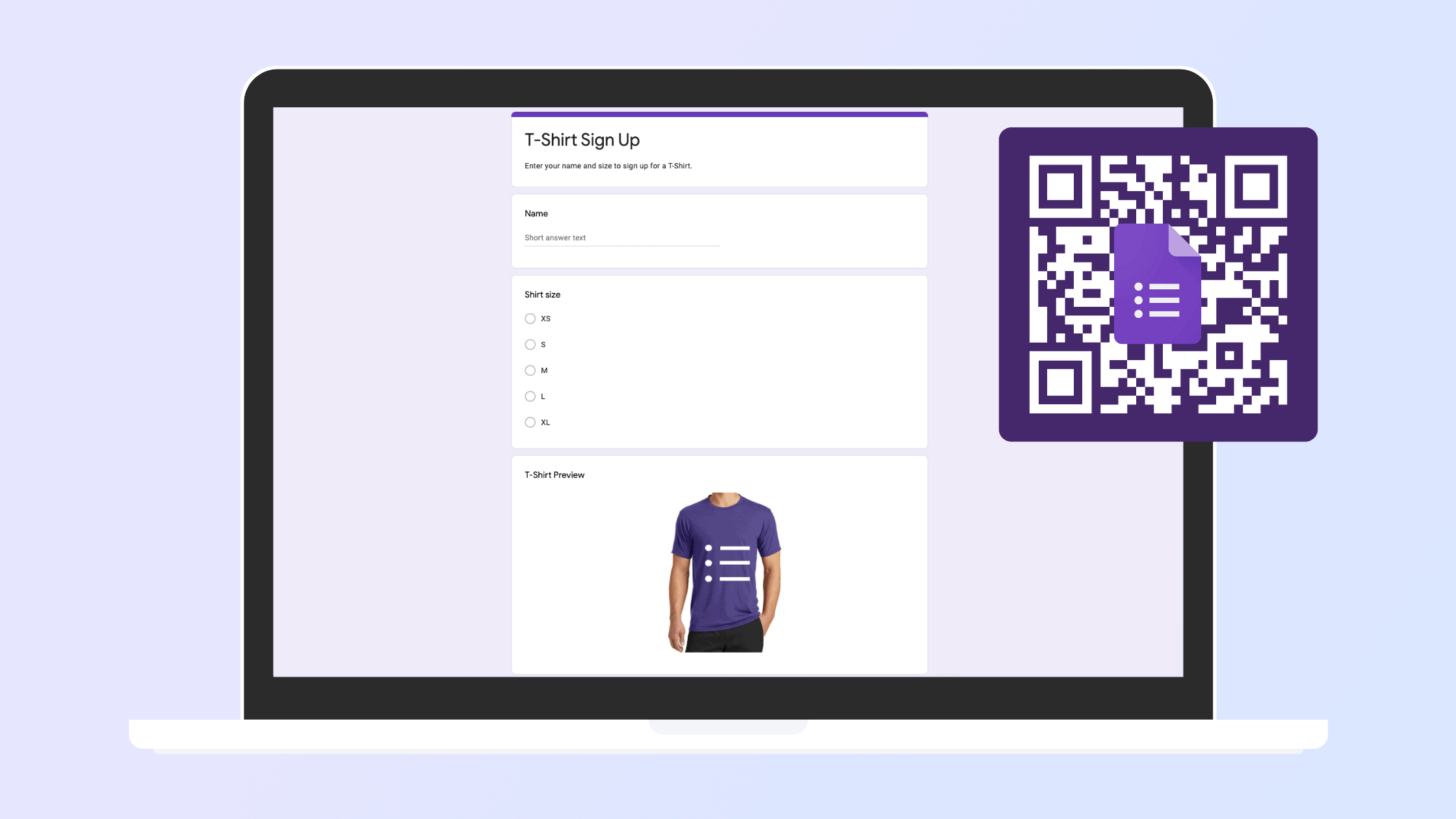
How to create a QR code for a Google Form
Launched back in 2008, Google Forms quickly became a must-use tool for creating flexible forms for surveys, polls or quizzes. No matter if you’re collecting job applications or customer feedback or even field trip attendance, Google forms are an intuitive and easy way for both you and your respondents to get on the same page. While other options might be a better fit for when looking to create a custom QR code to power event registration, we wanted to put together this helpful guide on how to create a QR code for a Google Form to fit the multitude of use cases out there.
Once a Google form has been created, the next step is to share it to everyone you need responses from. While you can do so by sending out an email, or sharing a link on the internet, an even fancier way of doing this would be by creating a QR code for a Google form that when scanned can direct folks to the form you created. The good news is, creating a QR code for a Google form is easier than you might think. Here’s how to do it:
1. Find a QR code generator
The first step is to find a QR code generator that can create the QR codes you will need to link to your Google Form. Here are a few good options:
- QR Code Generator for Google Forms – with the ability to customize the QR code with your own style and branding and a video tutorial to set everything up, this solution is among the best we’ve found. Their free plan allows for 1,000 monthly scans and the paid options start at 9.99/month.
- Canva is an online graphic design tool and while it is great for designing invitations, cards and social media posts, you can also create and download a QR code. They do not offer a lot of design options built specifically for QR codes, but QR codes created in Canva all come with unlimited scans!
- QR Code Monkey is a 100% free QR code generator offering unlimited scans. You can also customize the code with your logo, brand colors or shape frames.
Once you have found the right QR code generator for your needs, the next step is….
2. Copy the link to your Google Form – you’ll find it once you click the Send button
After finishing your form, click the Send button at the top-right corner of the screen. Then, choose the link icon (🔗), which will generate a shareable link. You can also shorten the URL using the provided checkbox if you prefer a more concise link for your QR code.
3. Go to the QR code generator and paste the link to your form
Paste the copied Google Form link into the input field. Some generators may offer additional features like dynamic QR codes (which can be updated later) versus static codes.
4. If your selected QR code generator allows customizations, design your code – this includes adding colors, shapes, logos, etc.
- Colors: Choose colors that match your event theme or brand. Make sure the contrast between the code and background is strong enough for easy scanning.
- Shapes: Some tools allow you to modify the shape of the code’s patterns, giving it a more modern or fun look.
- Logo or Image: Add a logo or relevant image to the center of the QR code. This is useful for branding or making the code more visually appealing.
- Frame/Text: You can often add a frame or a caption to encourage people to scan the code, such as “Scan me to RSVP!”
5. Download and share the code!
After finalizing the design, download the QR code in a format that suits your needs (usually PNG or SVG for high resolution). Once downloaded, you can add the QR code to printed materials, digital invites, or share it on social media to make your Google Form easily accessible.
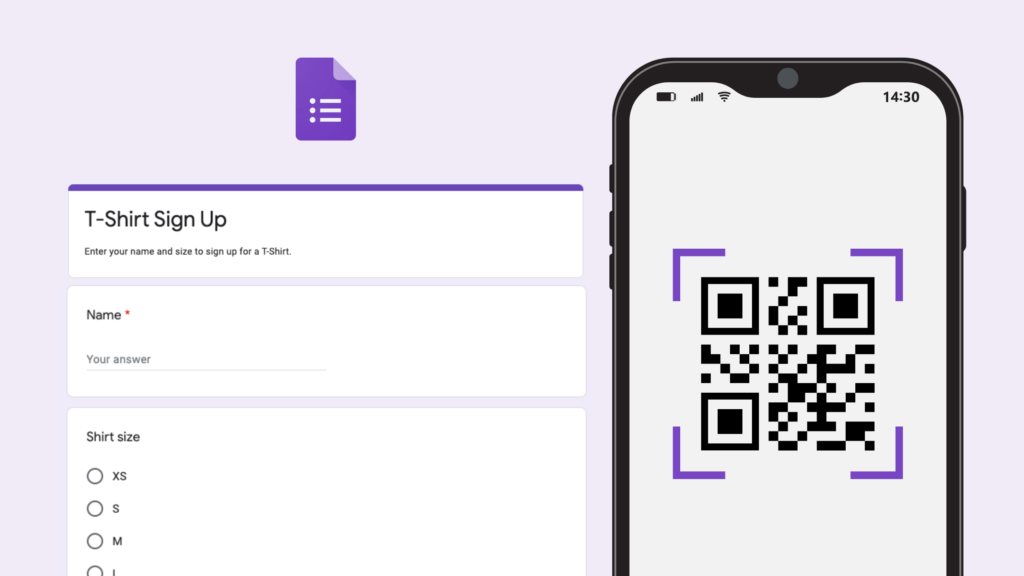
Adam Hausman co-founded RSVPify in 2013 and has been passionate about event tech and ticketing software ever since. Also founder of Greenlight Growth Marketing, he holds degrees from Indiana University (BA English/Psychology 2008) and the University of Illinois-Chicago (M.Ed. Secondary Education 2012). He lives in Maine with his wife, 2 kids, and 2 annoying cats.
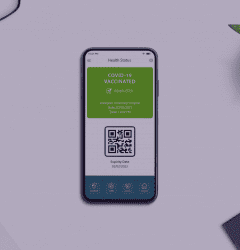

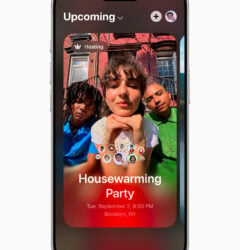






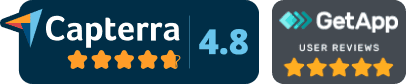
Adam Hausman