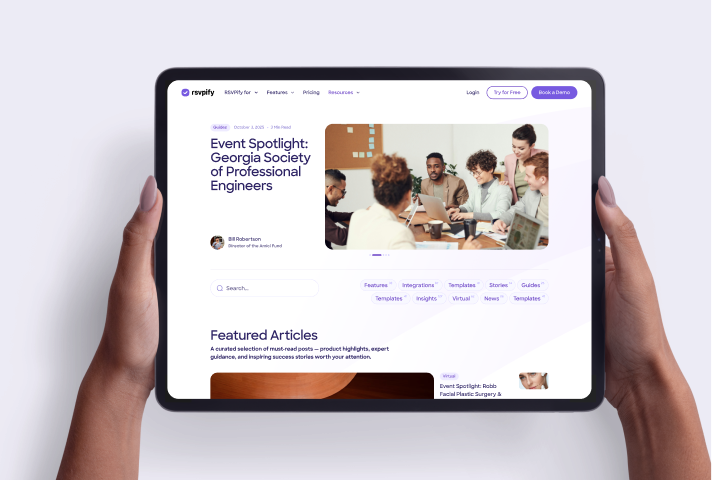First impressions matter—and your invitation is often the first interaction your guests have with your event. While Canva is a go-to platform for designing beautiful, custom event invitations, it falls short when it comes to managing guest responses, collecting detailed information, selling event tickets, and streamlining event logistics.
That’s where RSVPify comes in.
By pairing your stunning Canva invite with RSVPify’s powerful event registration features, you can have the best of both worlds: design flexibility + seamless guest management. The good news? It’s super easy to use your Canva invitation design along with RSVPify’s event management tools to get the best of both worlds.
Canva is beloved by many users for its intuitive drag-and-drop interface, professional-grade templates, and ease of use—even for non-designers. It’s a fantastic tool for creating visually stunning digital or print invites, whether for a corporate gala, wedding, fundraiser, or birthday party.
But once the invite is designed… what then?
Canva doesn’t offer robust online RSVP or event registration tools—which means you’ll need a second platform to handle everything from collecting responses to sending reminders. That’s where RSVPify fills the gap.
• Custom RSVP and registration forms
• Guest list management with restrictions and filters
• Automated email invitations and reminders
• Private events with invite-only access
• Custom event branding and domains
By uploading your custom Canva invite directly into your RSVPify event, you maintain your brand’s visual consistency—while gaining access to the kind of event tools Canva just doesn’t offer.
If you already have a design ready in Canva, great! You’re just a few steps away from a fully integrated, professional RSVP flow. Here’s how to connect your Canva design with RSVPify’s event registration software:
Step 1: Create Your Event on RSVPify
Start by setting up your event on RSVPify. Customize your event page, RSVP form, and confirmation messages. You can also adjust fonts, background colors, and layout using RSVPify’s design customization tools to match your Canva invite.
Step 2: Upload Your Canva Invitation
Download your Canva invite as a PNG, JPEG, or PDF. Then upload it to RSVPify by following this support guide. You can embed your design directly into your event website or use it as the image in your invitation email.
Step 3: Link Your Invite to Your RSVPify Event
If you’re sending the Canva invite via email, you can hyperlink your RSVPify event URL directly onto a call-to-action button like “RSVP Now” or “Reserve Your Spot.” You can also export your design as a clickable PDF for sharing on social media or messaging apps.
Step 4: Let RSVPify Handle the Rest
Once guests land on your RSVPify event page, they’ll go through a smooth, branded RSVP experience. Use the platform to track attendance in real time, send automated reminders, segment guests, and even check people in at the door.
About the Author
Adam Hausman co-founded RSVPify in 2013 and has been passionate about event tech and ticketing software ever since. Also founder of Greenlight Growth Marketing, he holds degrees from Indiana University (BA English/Psychology 2008) and the University of Illinois-Chicago (M.Ed. Secondary Education 2012). He lives in Maine with his wife, 2 kids, and 2 annoying cats.
Get the latest product updates, event planning tips, and industry insights — straight to your inbox.
You can unsubscribe at any time. Your email will only be used to send RSVPify updates and will never be shared.