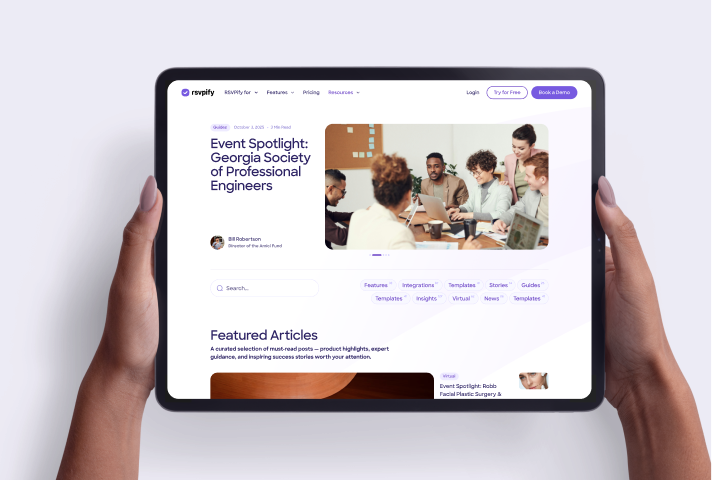Wix is a popular option for easily building event websites for weddings, meetings, and more. That's why RSVPify has made it easy to embed your RSVPify event registration form directly into your existing Wix website, allowing you to integrate the user-friendly website design tools of the Wix platform with RSVPify's powerful suite of guest list management and event communications tools. Let's walk you through how to do it.
In Wix Editor, click the “+” (Add) button, then choose More → Embed a Website.
In your RSVPify event dashboard, copy the event website URL (not the embed code).
Append ?embed=1&oEmbed=1 to the end of that URL. Example:
https://your-event.rsvpify.com?embed=1&oEmbed=1
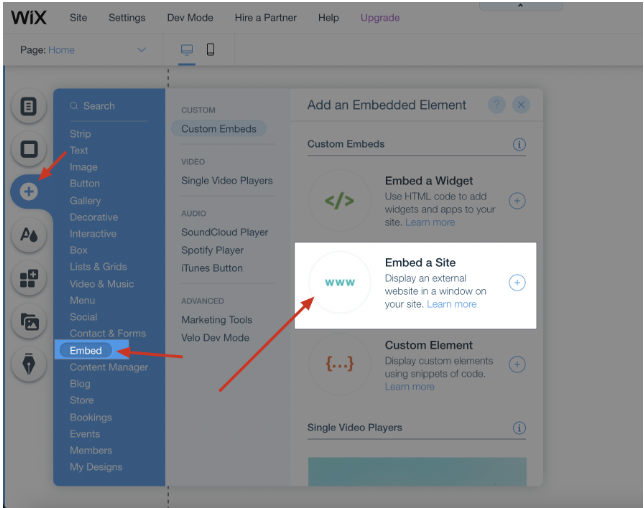
4. In Wix’s embed widget settings set Website Address mode, paste that URL, then click Update.
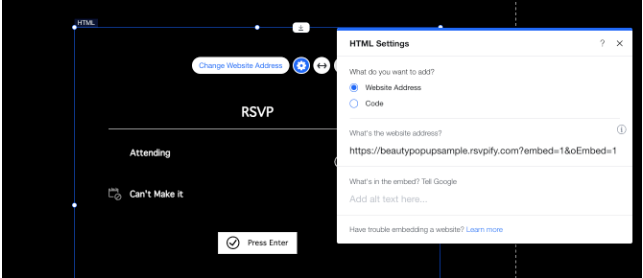
5. Resize the container:
In Desktop view, drag the stretch handle to give ample space.
Switch to Mobile view and repeat so the form fits and looks natural.
6. Preview, test it, then publish your site.
Wix currently doesn’t auto-adjust embedded frame size for you. That means you should manually resize the widget container to accommodate most of your form content. If the iframe is too small, guests may need to scroll unnecessarily — impacting UX and potentially converting fewer RSVPs.
In Desktop, use the stretch handle in the editor.
In Mobile View, check that the form remains legible and easy to interact with.
Preview on multiple screen sizes to make sure nothing is cut off.
Use your brand’s fonts, colors, and imagery within your RSVPify dashboard so the embedded form feels like part of your site.
Consider hiding or removing extra navigation (on the event page) so the embed remains focused.
Monitor performance: check how many users click through, how many complete the form, and evaluate whether the embedded experience outperforms a standalone link.
Always test on mobile before going live. Mobile traffic often exceeds desktop — and fluid UX is key.
Use clear, action-oriented language on the form’s invite or button e.g., “Reserve Your Spot” or “RSVP Now”.
If you run into any issues or would like help with advanced customization (such as custom domains, white-labeling, deeper integrations), let our support team know and we'll be happy to help!
About the Author
Adam Hausman co-founded RSVPify in 2013 and has been passionate about event tech and ticketing software ever since. Also founder of Greenlight Growth Marketing, he holds degrees from Indiana University (BA English/Psychology 2008) and the University of Illinois-Chicago (M.Ed. Secondary Education 2012). He lives in Maine with his wife, 2 kids, and 2 annoying cats.
Get the latest product updates, event planning tips, and industry insights — straight to your inbox.
You can unsubscribe at any time. Your email will only be used to send RSVPify updates and will never be shared.